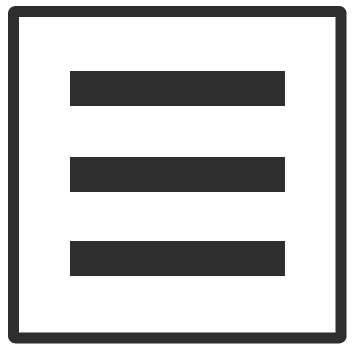Here's what people are asking
Have questions about the app? Maybe these answers can help.
Features
What is DISC?
It's a round circular object which you can toss through the air to your friends. It is what one would use to play Ultimate Frisbee. Oh wait...not that kind of disc? You want to know about the one in the app. Well, DISC stands for the Digital Inquiry Service for the College-bound. It's a service that makes it possible for students to connect directly with colleges and universities that they're interested in. They begin by filling out a simple profile which they can then share with schools by scanning that school's custom QR code. You can learn a bit more here.
What is On-Campus notifications and why does it ask me for my location?
Enabling On-Campus notifications will allow you to receive push notifications through our super awesome network of iBeacons. In addition to getting normal
notifications, you will also receive one any time you come within range of one of these devices. Each beacon will react differently, so each one will produce a different alert. Think
of beacons almost like a lighthouse. It only works one way, and if you are close enough, you get the signal. Our beacons are physically incapable of collecting any
information from your device so they won't even know you're there.
So why do we ask for your location? Simple answer: this feature requires it. Why? Because iBeacons send out a bluetooth signal announcing their presence and your phone must be able to
listen for that signal and determine if it is within range. To do this, we need to use Apple's location API, and we cannot do that unless you allow the app access to it. Believe it or not,
we don't actually ever know your physical location. Because we use the bluetooth signals from our beacons, we have no need to determine your location on the earth, and therefore we can
guarantee that we will never know where you are. Make sense?
When searching through schools, how can I save one as a favorite?
Find the school you're interested in through the College Search and locate the plus icon in the top right corner of the screen. Tap the button and it should become a green checkmark indicating that the school has been added to your My Colleges list.
Wait I can register for Lunch and Learns? How?
Yah...if you can't figure this one out for yourself then there's not too much we can do to help you. We made it about as easy as it could be. Use the Lunch and Learns button to get to the list of upcoming events then tap on the event you want to attend and follow the prompts.
For Institutions
How can I link the app with my school?
If you work in the admissions office for a school that has partnered with us through CASIS, then you can link the app with your school to access your DISC code (QR code) and view student profiles that have been shared with you. Simply click here on your mobile device and follow the prompts.
How can I display my school's DISC code?
You will first need to link the app with your school, if you have not done so already (see above). Then, to display your school's QR code on your device, open this page on your mobile device and click here.
How can I view student profiles shared with me in CASIS?
Your school must first opt-in to our College and Student Information Service (CASIS). This can be done when you register for one of our college fairs. Next you will need to link the app with
your school (see above). Once that is complete, you will find what you need by tapping on the "user" icon in the top right corner of the app's navbar (in any of the main tabs).
In addition to accessing it through the app, you can also access it on the web. After opting into CASIS, be on the lookout for an email with more details.
Supported Devices & Specs
Is there an Android app?
No. We currently do not develop apps for the Android platform. However, some services are available through our website and can be accessed through any device with a web-browser.
What devices can I use the app on?
The College Prep app is the most advanced product we've produced to date and some of the features we have implemented require
devices that are capable of running at least iOS 10. We have reviewed the impact this would have on users of older operating
systems and determined that the resulting user experience did not meet our standards. Additionally, based on analytics metrics collected in
some of our other apps, less than 5% of our users still use iOS 9. Therefore, we have made the decision to only support iOS devices running iOS 10.0 or later.
This means the app will work on your iPad, iPhone, and/or iPod touch assuming your device fits into one of the following categories: iPad (4th generation)
or later, the iPad mini 2 or later, iPhone 5 or later, and iPod touch (6th generation).
Does the app support 3D Touch?
On devices that support 3D Touch capabilities, users can launch a few pre-defined views using Home Screen Quick Actions.
Simply apply a little pressure to the app icon with your finger to view all the available shortcuts.
At this time,
3D Touch is not available anywhere else in the app.
Where can I find the Version and Build numbers?
All of the app specifications can be found in the app settings (Accounts Menu > Support).
The only time you should need this information is when reporting bugs or contacting us.